Home > Using CampControl > Freight Control > Monitor Freight
Monitor Freight
To monitor the status of different shipments, click on the Freight Control > Monitor Freight menu buttons, and a list of all freighting events will appear, ordered by Freight Control Sheet Number, as shown below.A paper-clip icon next to any FCS # (FCS 1129 below) indicates that a file has been uploaded and attached to that FCS (such as a scanned waybill, or a photograph of damaged freight).
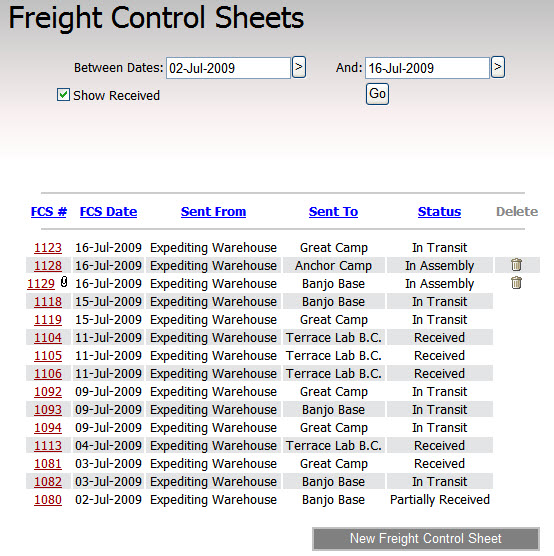
The status of a Freight Control Sheet (FCS) can be "In Assembly", "In Transit", "Partially Received" or "Received".
| In Assembly | This means that the shipment is being assembled, but is not ready for shipment. The person preparing the shipment can edit the FCS as many times as desired before commiting it to be shipped. Once it is shipped, its status changes to "In Transit". Only "In Assembly" FCSs may be deleted, as all others relate to completed events. |
| In Transit | This is the status of a shipment that has been shipped, but not yet marked as received at its destination. Clicking on an "In Transit" FCS# will allow the user to review the shipment, and "Reopen" the shipment for editing. This should only be done to correct an error in the specifications of a shipment that has already been shipped, or to change the specs of a shipment that was marked as having been shipped, but which had not, in fact, shipped. |
| Partially Received | This is the status of a shipment - some items of which have been recorded as "Received" at its destination. The fact that not all items have been flagged as "Received" may indicate a problem with the shipment, which deserves follow-up action. Clicking on its FCS# will display a summary of the shipment which will indicate which items have not been received. |
| Received | This is the status of a shipment that has been marked as received at its destination. Clicking on its FCS# will display a summary of the shipment which is not editable, and which includes the date of receipt of the shipment. |
Clicking on a FCS number will open the FCS for review if it is in transit, or has already been received at its destination, in the format shown below.
Clicking on an FCS with status "In Assembly", however, will open the FCS in the same format as a new FCS, as shown on the Freight Control Sheet page.
Note that changes can be made to the list of FCSs displayed by:
- Changing the Date range to filter
- Checking the “Show Received” option to see FCS’s that relate to shipments that have been received at their destination locations.
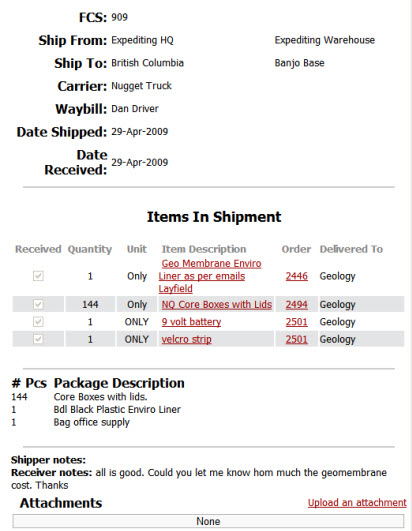
See also