Home > Using CampControl > Admin > Manage Users > Spending Limits
Spending Limits
CampControl provides a number of controls to keep your spending in check and your project on budget. Limits can be set per user or per camp and for orders that exceed these limits, authorisation must be requested. See Authorising for more details.
Some of the options that you can configure are:
- Authorisation is required for all orders.
- Setting of spending limit for a camp.
- Setting of spending limit for a user.
- Selecting a default authoriser for each camp.
- All orders must be reviewed by another user before submission.
- Selecting a default reviewer for each camp.
Note: User Spending Limit are used if specified. If not, the Location Limit is used.
User Spending Limit
To set User Spending Limits, open the "Manage Company Users" screen (click Admin->Manage Company Users) and then click "Set Spending Limits" (to the right above the table of users).
Set each limit individually by updating the amount next to each user:
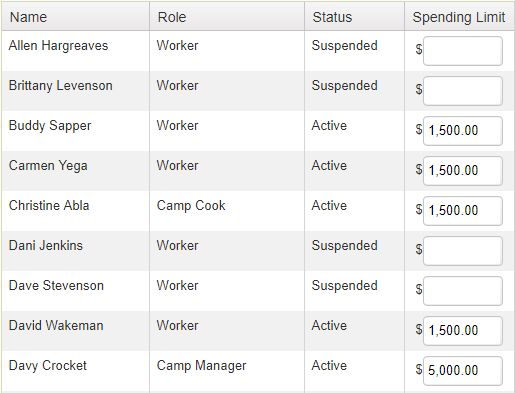
Alternatively, set them all at once or by company role:

You need the following permissions (see Manage Permissions):
To view this screen: "Manage Subordinate Users" or "Manage Peer Users"
Location Spending Limit
To set the Location spending limit (note that the User Spending Limit takes precedence), open the "Manage Locations" screen (click Admin->Manage Locations) and enter an amount for the "Require authorisation for orders over" field.

Amounts are in local currency - local to the location.

You need the following permissions (see Manage Permissions):
To view this screen: "Manage Locations" - you must also share a location.
See also